Labctl color reference
CLI command
The labctl color command allows you to run any normal shell command and add some color. Labctl will use regular expressions to search for text of interest in the output and can then highlight these using defined colors.
labctl color --help
Usage: labctl color <cmd> ...
Add some color to any Linux command (i.e. ssh).
Arguments:
<cmd> ...
Flags:
-h, --help Show context-sensitive help.
Global Flags
-d, --debug=INT Enable debug mode.
--settings=STRING Settings yaml file.
labctl: error: expected "<cmd> ..."Example
labctl color ssh 10.0.0.1TIP
When you use labctl color any flags should be before the color command!
Correct: labctl -d color ssh 10.0.0.1
Wrong: labctl color -d ssh 10.0.0.1 (-d will be interpreted as part of the ssh command)
Colors
Valid colors include: black, red, green, yellow, blue, magenta, cyan, white. You can add the following prefixes to colors: hi - Highlight, fg - Foreground, bg - Background
Valid styles include: bold, faint, italic, blinkslow, blinkrapid, reversevideo, concealed, crossedout
You can see a list of colors on how they are displayed on your terminal by using the --test flag
labctl color --test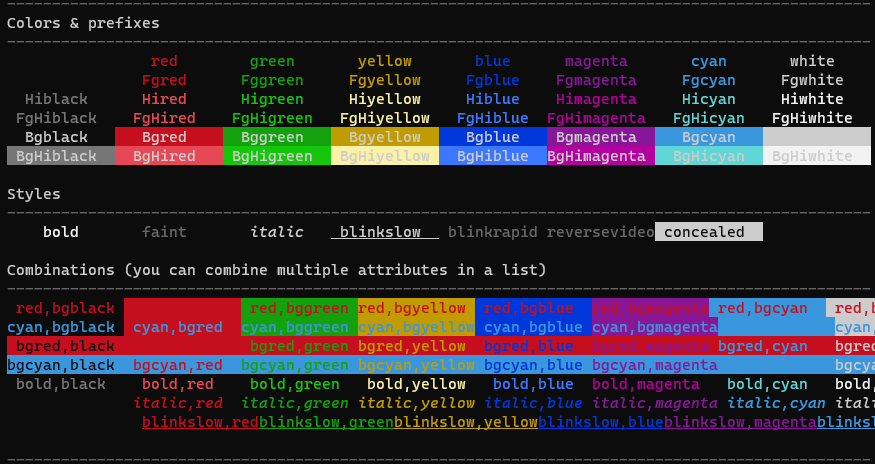
TIP
The screenshot was made on Microsoft's Windows Terminal. It supports all the colors and a blinking blinkrapid
Labctl settings
See settings